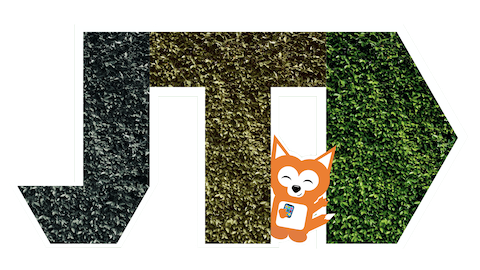EN: Geek Tip — I just got a new iPhone/iPad, now what?
If you just got a new iPhone or iPad (brand new or second hand), and want to set it up quickly, here’s a simple guide of what you need to do, wether you already use an older iPhone or are changing from an Android phone.
First of all, some key steps:
Turn on the new iPhone/iPad (press and hold the side button on the iPhone or top button on the iPad); you’ll see the ‘Hello’ screen. If you don’t see that screen and instead are taken to the home screen — with a grid of apps —, the phone probably belonged to someone else before, and you need to reset it. Find out how, in Quick Tips (Section 4 of this post).
Choose your language and country.
Choose a method to transfer your data:
Is your previous phone an iPhone running iOS 11 or above and do you have both devices with you? Pick ‘Quick Start‘ (go to Section 1).
(If you’ve got an iPhone 8, iPhone X or newer, you are guaranteed to have it running iOS 11 or newer; see how to find what version of iOS you’re running in Quick Tips (Section 4 of this post).
You don’t have your old iPhone with you or your old phone runs Android or something else?
'Pick ‘Set Up Manually’ (go to Section 2).
Section 1: ’Quick Start’
This option will install on your new device all the photos, music, apps, messages, contacts and settings you had on your old device.
Some prerequisites:Both devices need to be running iOS 11 or above (if you got a brand new iPhone/iPad, it comes at least with iOS 13 pre-installed).
Bluetooth is on, on your old device. (You can toggle it on in Settings > Bluetooth).
You’ve got a recent backup — one or two days old — of your old device on iCloud. (See how to check, on Quick Tips, Section 4 of this post.).
Place your devices side by side. If you’ve already chosen ‘Quick Start’ on your new device, unlock the old device; it will prompt you to ‘set up new iPhone’, and ask you to proceed.
If you’ve got the time (aim for 1.5hrs), choose ‘Transfer from iPhone‘. The wait time is longer (depending on the number of apps you’ve got on your old device), but by the end of it your new phone will be a perfect clone of your old one, ready to go. Both your devices need to be running iOS 12.4 or above to have this option available.
If you’re tight on time, pick ‘Download from iCloud’. The wait time is a lot shorter — around 15 minutes — because the device will transfer all essentials but only download your apps when connected to Wi-Fi (so you won’t have your apps immediately ready, in contrast with the other option, but you’re good to go).
Put in the finishing touches (go to Section 3).
Section 2: ‘Set Up Manually’
If you didn't choose ‘Quick Start’, you’ll be prompted to connect to Wi-Fi. In the following screen, you can choose from a range of options.
If you’ve got a recent iCloud backup from your iPhone/iPad but don’t have the device with you, pick ‘Restore from iCloud backup’. Choose the most recent backup from your device. Keep both devices connected to Wi-Fi; they’ll take care of everything.
Once they’re done, put in the finishing touches (go to Section 3).
If you don’t have an iCloud backup but you’ve got an iTunes backup, pick ‘Restore from iTunes backup’. Follow the on-screen instructions. The devices will take care of everything.
Once they’re done, put in the finishing touches (go to Section 3).
If you’ve got an Android phone, pick ‘Transfer data from Android’.
Search for ‘Move to iOS’ on the Play Store and install the app. It will help your Android phone to connect to the iPhone and transfer contacts, messages, photos and videos, bookmarks from your browser, email accounts and calendars. Your devices will take care of everything.
Once they’re done, put in the finishing touches (go to Section 3).
Note: It is not possible to transfer your WhatsApp history in any way, as on Android the backups are done to Google Drive, and on iOS they use iCloud.
If you’re not transferring anything from your old phone, you can choose ‘Don’t transfer apps and data’. Follow the on-screen instructions to setup your iPhone from scratch.
Section 3: Finishing touches
Log into your email accounts, so that emails, contacts and calendars start syncing. You can do it from Settings > Accounts and Passwords > tap into each account and type in your password.
Open the apps you need notifications from. Since this is a new device, apps aren’t authorised to send you notifications yet. As soon as you open the app, it will request access to notifications, as well as other services (e.g.: Instagram will ask you for access to the camera, microphone, location, contact list and notifications).
Section 4: Quick Tips
Updating iOS on your old phone:
Go to Settings > General > Software update. Here you can see the version of iOS you’re currently running, and update your device if it’s still recent (3-year old devices, or even older still get updates). Since you’re here, make sure you leave automatic updates on; if there’s an update, your phone will take care of everything while you’re asleep and makes sure to be ready before your wake-up alarm.Create a backup on iCloud:
You can check and induce a backup in Settings > your name at the top of the screen > iCloud > Backup > at the bottom of this screen it should read ‘last backup made today at XX:XXam’).If your iPhone didn’t back up due to insufficient iCloud storage, I highly advise you to expand your iCloud storage. By going from 5GB to 50GB, your devices will now back up every night automatically, you’ll never lose any information, and all your photos and videos will be saved there, automatically synced between devices and accessible on iCloud.com, taking up less space on your phone. You can bump up your iCloud storage in Settings > your name at the top of the screen > iCloud > Manage Storage > Change storage plan. Once you’ve got enough space on iCloud, follow the instructions on the topic above to back up your phone.
Reset an old iPhone to be used by someone else:
Logging out from iCloud isn’t enough. If you don’t reset your device, its next owner won’t be able to set it up by themselves without having your Apple ID credentials.
To reset your device: go to Settings > General > Reset > Erase all content and settings. This option will return your phone to factory settings, ready to set up.
Conclusion
Your new device is ready! A piece of advice: open the ‘Tips’ app that comes pre-installed. There’s loads of stuff on your phone you might have not discovered yet.
Got any question you’d like to see answered? Drop me an email, let’s see if I can help ☺️