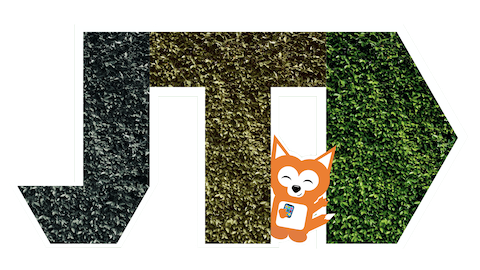EN: Geek Tip — Two simple tips to find your lost phone
What a mess… You really have no idea where you left your phone. You’ve gone over everywhere: the house, the car, the office, and it won’t turn up.
First of all: try to locate it remotely.
Both Apple and Google offer tools to help you find your phone (among other things):
If you’re looking for an iPhone, go to iCloud.com, login with your Apple ID, see where your iPhone is located and, if it’s far away, mark it as lost; you can include a message to show up on the screen, and a phone number of someone you’re with (not your own because… you don’t have your phone with you). iCloud will continuously track your phone’s location until it runs out of battery.
If you’re looking for an Android phone, go to Find my device, login com o teu Gmail account and find your phone.
But your phone needs to connect to the Internet for you to find it, and for that it needs a mobile connection (because if you lost it in a public place, or if it’s been taken away by someone not-super-kind, your phone won’t have a known Wi-Fi to connect to).
So here are two simple tips:
Tip #1: never turn off mobile data.
If your phone was lost or stolen in a public location, the likelihood of it having Wi-Fi is super low. Without mobile data, your phone is a useless brick in your hand, even worse if it’s away from you.
If you’re concerned with saving battery, there are other ways to do that without turning off mobile data:
Don’t allow certain apps to refresh their content in the background. An easy example is social media: Facebook, Instagram, and Twitter update their feed on the background so you don’t wait for it to load when you reopen the app. But we can all wait two seconds for that.
(On iPhone: Settings > General > Background refresh; Android phones manage this on their own, and don’t give users manual control over it.)Use your phone in low power mode (On iPhone: Settings > Battery > Low Power Mode // On Android: Settings > Battery > Battery saver). This feature disables secondary processes on your phone and makes it save battery. iPhone and Android do different things with similar results.
On iPhone: forbid certain apps from using mobile data, such as games that only need a connection to load ads. (Settings > Mobile data)
On Android: enable Adaptive Battery and Adaptive Display (Settings > Battery > Adaptive Battery & Settings > Display > Adaptive Display respectively).
Tip #2: disable your SIM card’s PIN.
To be clear, I’m not referring to your phone’s lock screen code that you type daily; that should always be there. I mean the code you punch in whenever you reboot your phone, but only then.
If your phone runs out of battery, it will no longer be able to share its location. Nevertheless, someone might find it, plug it into a charger and turn it on, and the phone will try to connect to the network immediately (the iPhone actually turns itself on as soon as it’s connected to a charger). But, if the SIM card requires a PIN code to unlock, and whoever finds your phone doesn’t know it… the phone can’t authenticate on the network, so it won’t be able to tell you its location.
Solution: remove the request for your SIM’s PIN code.
On iPhone: Settings > Mobile data > SIM PIN > Disable.
On Android: Settings > use the search bar at the top of the list and search for ‘SIM’. The option you’re looking for is there, but varies depending on the version of Android and your phone’s brand.
These two changes allow your phone to keep sending its location whenever possible. In case it has been stolen, go to the police and show them your phone’s location: don’t venture heroically to retrieve it!
Got any question you’d like to see answered? Drop me an email, let’s see if I can help ☺️