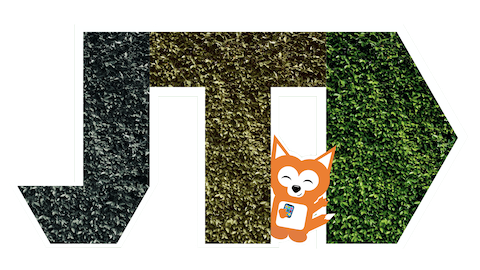EN: Geek tip — Read WhatsApp & iMessage without sending read receipts
Warning: Android users, I’m sorry but this tip doesn’t apply to you guys, since it’s based on iPhone hardware and software (on the 6S or later). If you know any equivalent method on Android, email me and I’ll make an addendum to this post.
A lousy example of how a WhatsApp message leaves us biting out nails in expectation. Thank you Teresa <3
Bing!, incoming message. Too long to read from the notification 😑Those “dot dot dot”s really mess with us.
You’re so curious, but the moment you open it, the two blue ticks will pop up on the other side.
And then there’s no going back, you can’t hide that you opened the text. How can we turn this around? There’s already ways to turn off read receipts:
On WhatsApp, you can turn them off, but you either have read receipts on for everyone, or for no one at all. Besides, if you turn them off, you also can’t see if other people read your messages anymore. And — this gets really confusing really fast — on group chats, you always send read receipts, whether you want to or not.
On iMessage, you’ve got a bit more control: you can turn read receipts on and off depending on the conversation, and it doesn’t go both ways. But if you’ve got them on and already got that text… The moment you open it, it will show as read.
But there’s a trick on the iPhone…
As long as you have an iPhone 6S or later, you can peek the notification without opening it — and you won’t even appear as online on WhatsApp — or you can have WhatsApp open (appearing as online already) and peek at the conversation without marking it as read.
This works because all iPhones have a mechanism that allows you to apply pressure to the screen (3D touch on iPhone 6S or later until the XS) or touch and hold stuff (Haptic Touch, if you’ve got an iPhone with iOS 12 or later).
No matter what phone you have, by pressing/ touching & holding, the message preview will pop-up.
iOS has tons of uses for this gesture:
Peeking at WhatsApp chats (if you hold, or apply more pressure it’ll pop open)
Peeking and using quick replies on iMessage
Peeking at an iMessage chat without marking it a read
Opening any notification to read more (and some of them have hidden actions depending on the app)
Going straight into apps that have notifications if they’re in a folder
Open photos and videos in your gallery, and use some quick actions (send, share, delete)
Open links everywhere like this (give it a try)
Access quick actions from the home screen
Quickly change WiFi, connect to Bluetooth devices like speakers, without having to jump into Settings
With this, not only can you be super sneaky with your texts, but you also can shave time off repetitive day-to-day actions.
What do you think of this trick?